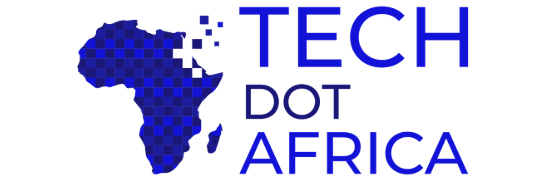HMD Global has started rolling out Android 10 update for the Nokia 6.1 Plus and Nokia 7 Plus smartphones. The last device to receive the update was HMD’s Nokia 7.1 which was seeded out with the ROM during the Christmas week.
For both smartphones, the company has consolidated the December security patch inside. The update size is 1.3GB.
As usual for any Android 10 version, the update comes with system-wide dark mode, smart replies, gesture navigation, and more privacy controls.
The update started rolling out on Monday, which means you may not find it on your device right away. You should buy some patience instead. To check the update manually Go to Settings, then About Phone, System Updates, and tap on Check for update.
In this quarter, HMD has scheduled to roll out the update to the following devices; Nokia 6.1, Nokia 7, Nokia 2.2, Nokia 3.1 Plus, Nokia 3.2, Nokia 4.2, Nokia 1 Plus, Nokia 7.2 and Nokia 6.2.
Changelog
Contents
- Dark mode – Take it easy on your eyes
- Smart reply – Save more time with recommended actions
- Gesture navigation – Get around with a swipe and a pull
- Additional controls for privacy and location
- Google Security Patch (2019-12)
Nokia 7 Plus Android 10 OTA Update
The normal way is to go to from the smartphone:
- Settings > System > System Update
- Click on “Check for update”
Where your Nokia 7 Plus is not showing Android 10 as an available update, you can upgrade manually.
Nokia 7 Plus Android 10 Update via SD Card
The steps below are not officially supported by Nokia. While we have used this successfully as seen in the video, you proceed at your own risk.
- Download the Android 10 stable update here.
- Insert a Micro SD card on the phone.
- Open the SD card from Android File Transfer app on your PC or Mac.
- Copy the downloaded file to the root directory of the SD card.
- Keep the phone connected to the PC/Mac and Power Off the phone.
- Press and hold Volume Up and Power buttons together to boot your Nokia 7 Plus into the stock recovery mode.
- When you see the “No Command” message on the screen, tap the Volume Up button once while holding the Power button.
- On the next screen, choose “Apply Update from SD card”
- Select “Reboot System now” once the installation is complete – as seen in the video.
- The phone will successfully boot into Android 10 after several minutes.